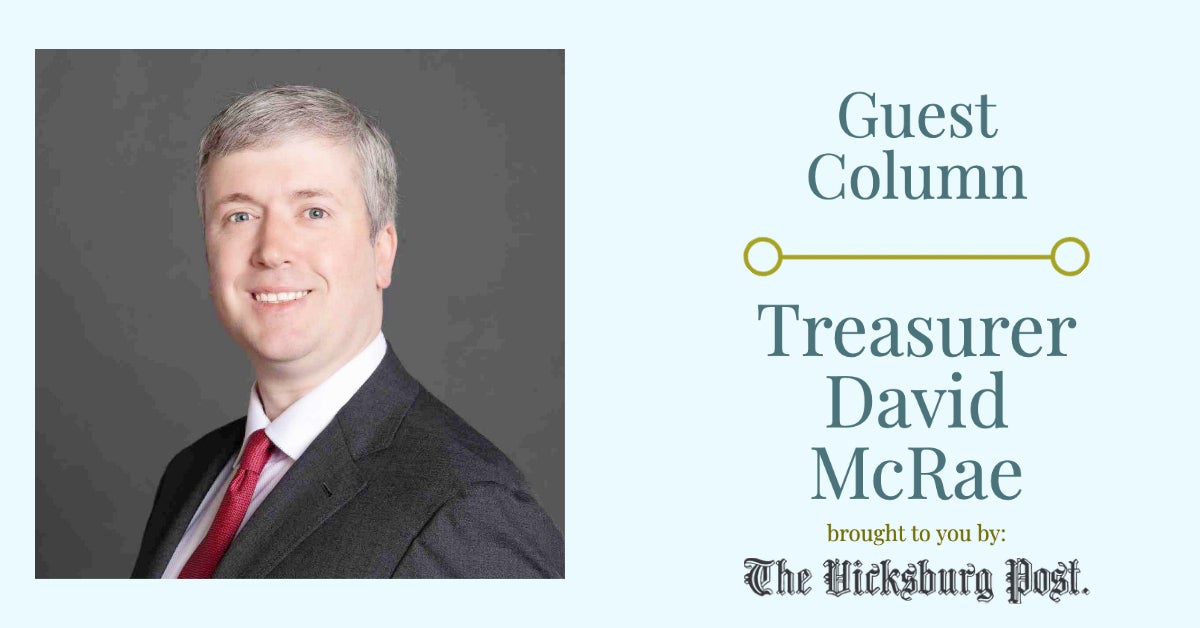Five simple steps may fix a slow computer.
Published 6:44 am Monday, July 9, 2012
(NAPSI)Most people depend on personal computers for so much in daily life and when the computer seems sluggish, unresponsive or just generally underperforming, it can lead to frustration. Fortunately, if your computer is misbehaving, there are five simple steps you can take to help get it back up to speed.
1. Defrag Your Disk. Computer hard drives get fragmented when programs are installed and uninstalled and files are added and removed. The files end up scattered around the hard drive so its difficult for the drive to find everything you want in a timely manner. The built-in disk defragment tool can keep your computer running efficiently.
2. Stay Healthy. Just like humans, when a computer has a virus or is infected with spyware, it becomes sluggish and performance suffers. Keep your anti-virus program up to date and fight off cyber attackers. Run a full system scan every three to six months. Install an anti-spyware program, too.
3. Dont Be a Digital Hoarder. Whenever you install software updates, download images, save music files, edit documents or browse the Web, your computer accumulates files and programs, most of which are unnecessary. Use the built-in uninstaller to remove those unneeded files.
4. Blow it Out. Over time, the inside of your computer will accumulate a blanket of dust, which may result in a temperature rise inside your computer case. Open your computer case and blow out the dust using a canister of compressed air. Be sure to blow air through all fans in order to thoroughly clean them.
5. Upgrade Your Memory. Many computer performance issues can be resolved with a do-it-yourself (RAM) memory upgrade. Anytime you open your e-mail, surf the Web, watch a video, type a paper, play a game or just plain turn on your computer, the computer is using its internal memory. When a computer does not have enough internal memory to properly run its programs, it becomes slow and unresponsive.
Installing computer memory is a fairly simple process that requires no special tools or skills. However, finding the correct upgrade can sometimes be confusing as there are hundreds of thousands of options to choose from.
Crucial.com makes finding and installing the correct memory upgrade simple with free, easy-to-use online tools designed to help you quickly find a compatible memory upgrade. Using the Crucial Memory Advisor tool, you choose your computer make and model from a drop-down menu to see recommended memory upgrade options. Or, use the Crucial System Scanner tool to automatically scan the computer to determine the current memory and view recommended compatible upgrades.
Visit www.crucial.com for more tips and information on getting your computer back up to speed!
On the Net:North American Precis Syndicate, Inc.(NAPSI)